Adding dynamics - Videos
Got some video and audio you want to use? Guides can do that too!

Video:
When you have the Editor window open, look on the task bar for the "Add Video" icon - it looks like a 'play' button, shown in the centre of the picture above. When you click on the icon, another window opens that allows you to input an embed code. It will look like this:
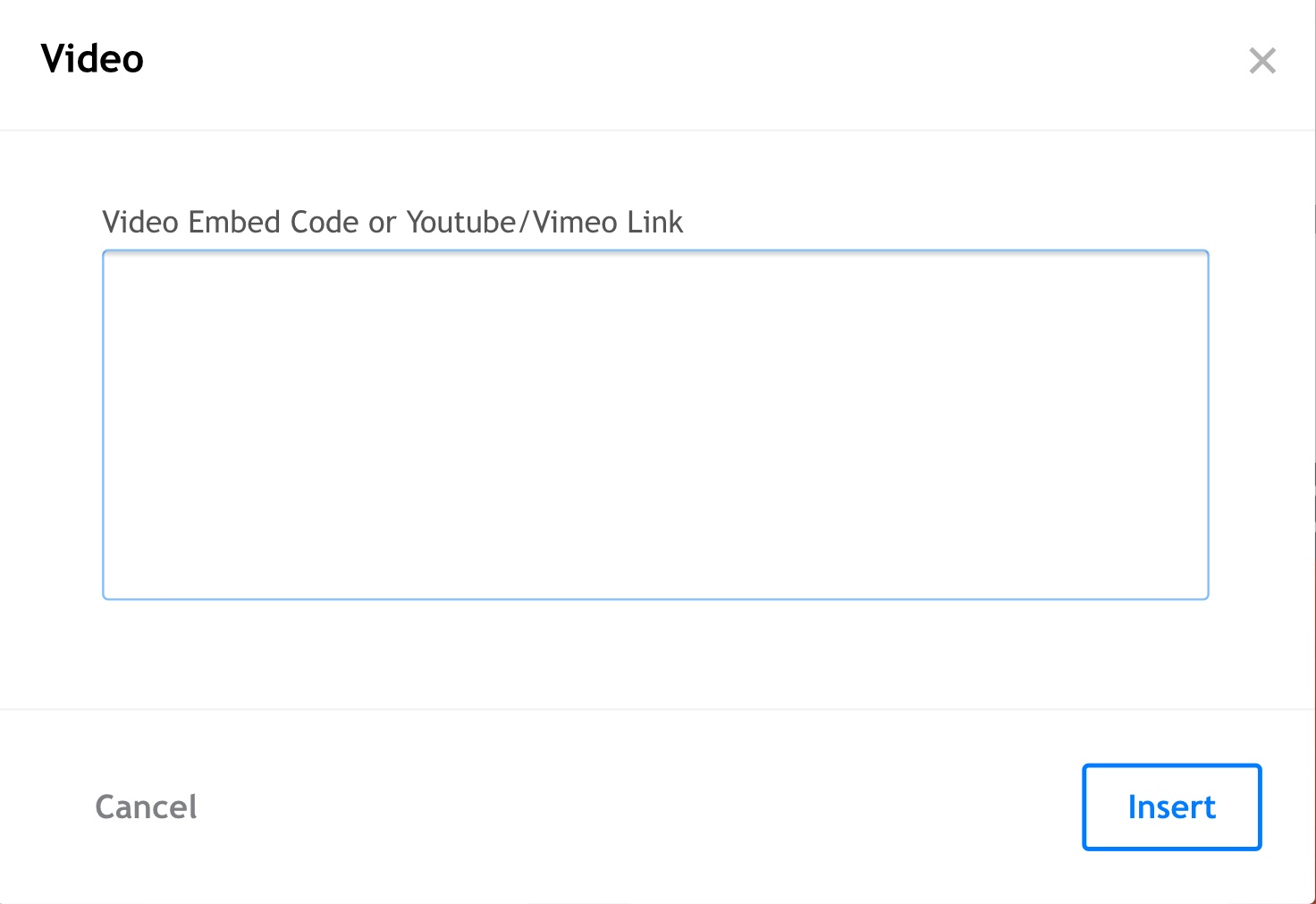
NOTE: This function works in the case where you're pulling a video from You Tube or Vimeo, for example. If you have a video FILE, it will work exactly the same as an audio file. More on that soon!
Once you've chosen the video you want from your favourite video streaming site, click on the "Share" icon at the bottom of the video window. That will then open a window that looks like this:

Click on the 'Copy'.
Now go back to your Guide and paste (CTRL-C / COMMAND-C. ) the URL into the text space and select 'Insert', and Presto! You now have a video in your Guide!