Editing Your Guide
The Guide editor is very similar to the non-editor view, so you can see exactly how it will look for others.
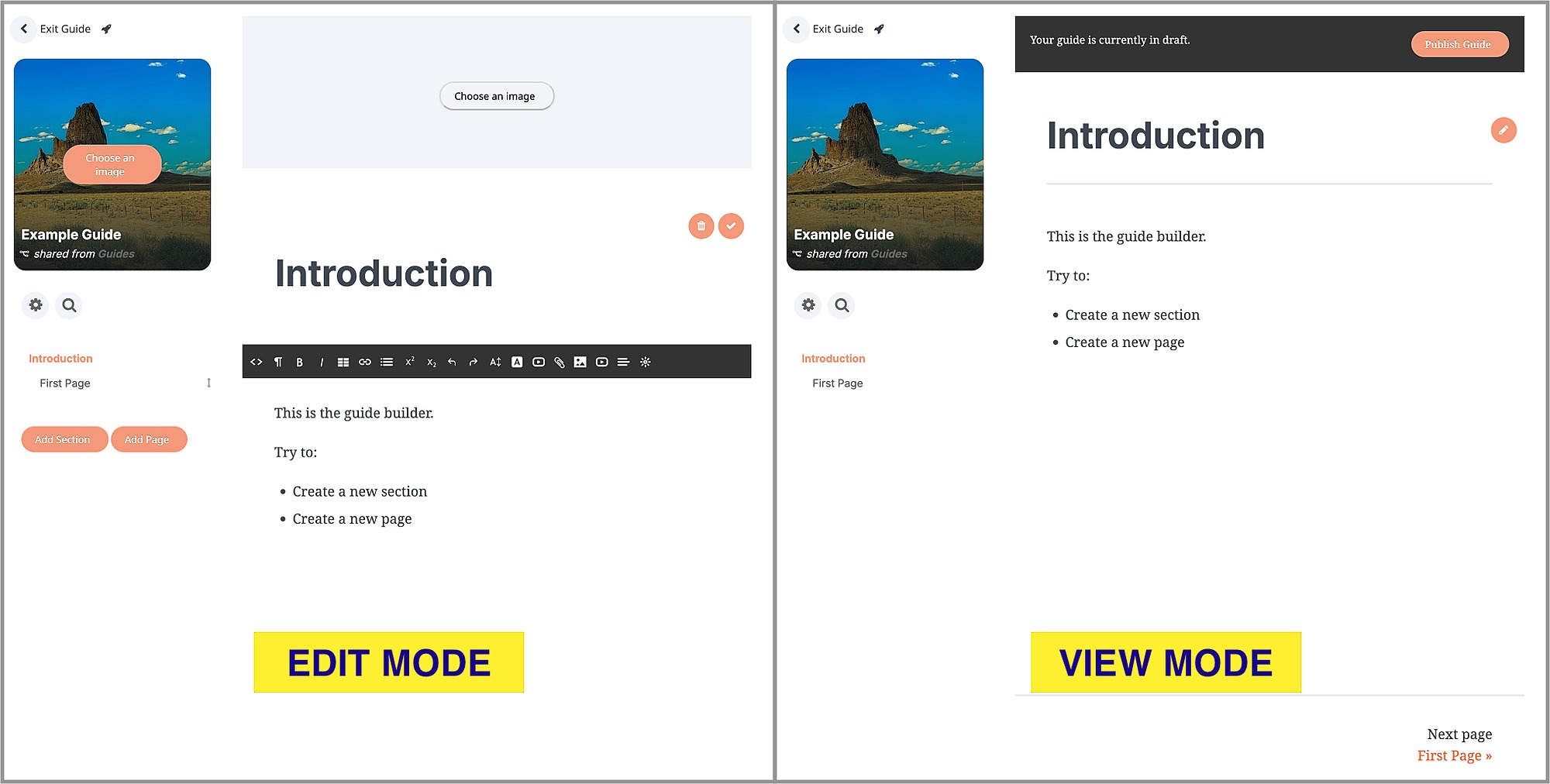
Edit Mode
To access edit mode, click on the pencil when in view mode (only admins of the guide or "home" channel will see a pencil). In edit mode you can:
- Add an image header above the title (in a section)
- Add pages and sections on the left side (all pages are part of a "section")
- Reorder pages and sections by clicking on the arrows to the right of the title and dragging them up or down
- Delete a page by clicking on the garbage can icon above the title
- Enter a title
- Enter content
When you click in the content area, a toolbar will appear that allows you to change the font size and colors, add tables, links, format paragraphs, upload images, record video, embed videos and maps - anything you may need to make your guide great.
The guide will "auto-save" as you work, so you won't lose any content.
Once you're done editing your guide, click on the checkmark (beside delete) to return to "view mode".