Company Admins: How-To Questions
This section is written for Company Admins, the main contact person for the registered company. For support for employees completing the training, see the next section.
List of Questions
- What is a business number (in the application/stage 1 "Registration and Company Information")?
- What is a GST number (in the application/stage 1 "Registration and Company Information")?
- How many employee(s), and which employee(s), need to take the training?
- How do you invite employees to complete the training?
- My employee didn't receive the training email invitation - what do I do?
- How do you remove an employee from the company profile in the HPCN portal?
- How do you change the company admin in the HPCN portal?
- How do you change the company admin's HPCN email address for logging in?
- How can I digitally sign the Network Agreement?
Questions and Answers
1. What is a business number (in the application/stage 1 "Registration and Company Information")?
Every business or incorporated company must register with Canada Revenue Agency and will receive a 9 digit business number. You can learn more on the Government of Canada's website. You may be able to locate your business number quickly by searching your company's name on this website from the Province of BC.
2. What is a GST number (in the application/stage 1 "Registration and Company Information")?
The HPSC requires HPCN applicants to be registered for a GST number. This is a 9 digit number provided by the Government of Canada. It is usually followed by additional letters and numbers that you do not need to enter on your HPCN application; for example, if your GST number is 123456789 RT 0001, enter the first 9 digits in the application field. You can learn more on the Government of Canada's website.
3. How many employee(s), and which employee(s), need to take the training?
At least one lead installer per residential retrofit crew must complete the training. Your registration will not be reviewed by HPCN staff until at least one person has completed the required training.
4. How do you invite employees to complete the training?
Only the company admin can invite employees to complete the training. The company admin needs to follow the steps below.
Log into the HPCN portal. One the main company page, on the right hand side, click the "Manage Employees" button.

From here, you can invite employees by clicking on the "Add Employee" button and filling out the required information. You can also manage invitations (see question #6) and archive employees (see question #3) from here.


Employees will receive an email from info@homeperformance.ca inviting them to sign-up for training.

If your employees have questions about their sign-up process, direct them to this page.
5. My employee didn't receive the email invitation - what do I do?
First, make sure your employee has been invited through your HPCN Portal account by clicking on "Manage Employees". If they have been invited, their name and email address should show up under "Invited". If they are not there, send them a new email invitation.
Secondly, ask your employee to check their spam/junk folder for an email from info@homeperformance.ca
Thirdly, you can resend the invitation to your employee by clicking on "Manage Employees" and then "Invited". You will see a "Resend Invitation" button next to their name; note: this button will appear 24 hours after sending the first invitation.


If you have completed the steps above and your employee still has not received an email, contact us for further assistance at hpcn@homeperformance.ca or 604-755-3469.
6. How do you remove an employee from the company profile in the HPCN portal?
Only the company admin can remove an employee from their company's profile in the HPCN. Follow these steps to remove an employee.
Log into the HPCN Portal and click on "Manage Employees."
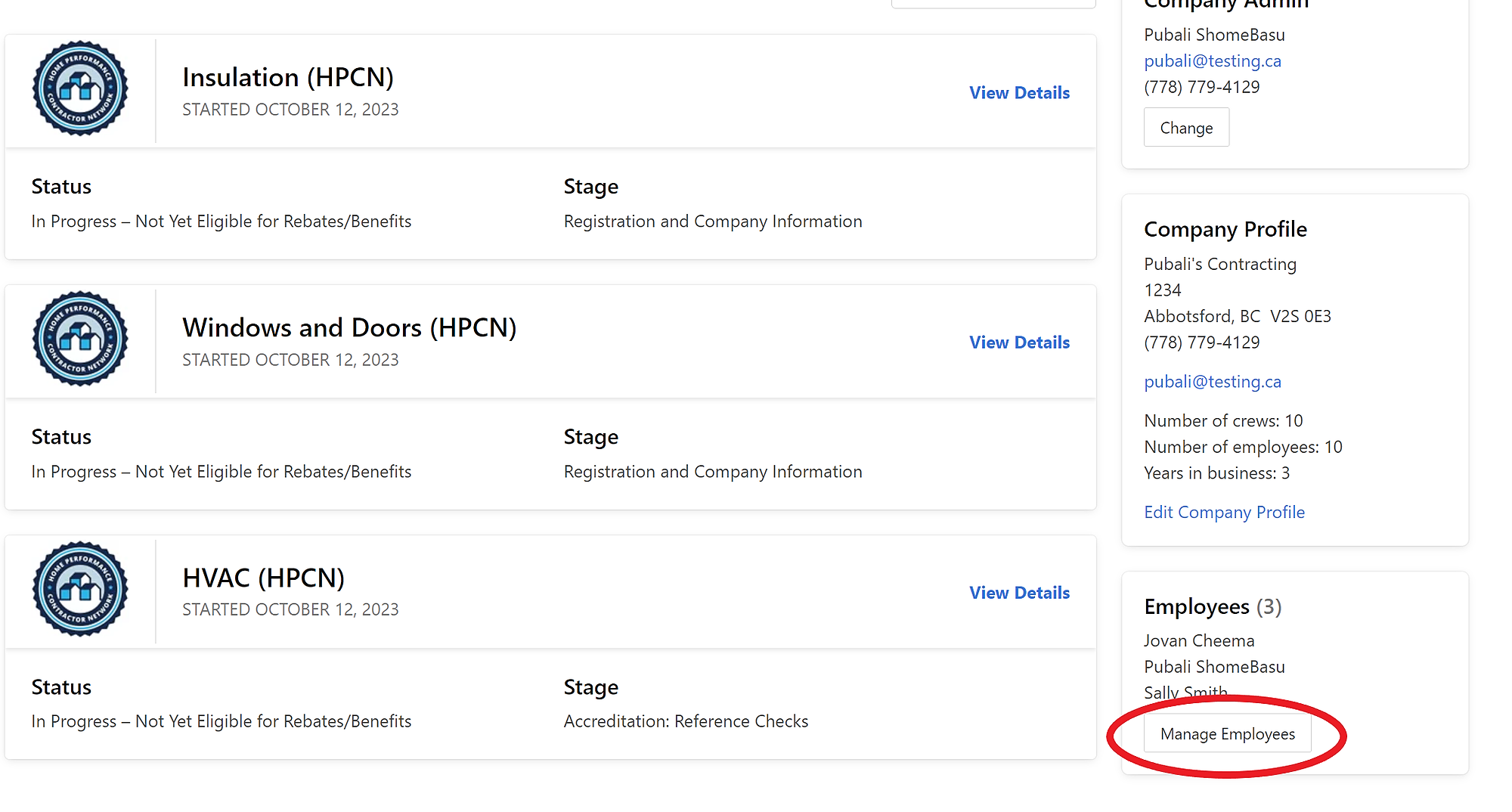
Find the employee you wish to remove from your company's profile and click on "Archive Employee" next to their name.

Read the warning about archiving employees and click on "Archive Employee" to finalize.

The employee has now been moved to the "Archived" tab at the top of the box. This is where you can un-archive them if you ever wish.

7. How do you change the company admin in the HPCN portal?
The original admin is no longer with the company: If the current company admin is no longer with the organization and/or unable to log into the HPCN Portal, then HPSC staff support is required. Contact us at hpcn@homeperformance.ca or 604-755-3469
The original admin is still with the company: If the current company admin is still with the organization and able to log into the HPCN Portal, they can assign a new admin themselves. The company admin needs to follow the steps below.
Log into the HPCN portal. Under "Company Admin" on the right hand side of the Overview page, click "Change"

Follow the instructions, either selecting an existing user (i.e. employee) to be the new admin or following the instructions to add a new user if needed.

Adding a new user: Follow the same instructions as question #3 above.
8. How do you change the company admin's HPCN Portal email address and/or password for logging in?
The original admin is no longer with the company: If the current company admin is no longer with the organization and/or unable to log into the HPCN Portal, then HPSC staff support is required. Contact us at hpcn@homeperformance.ca or 604-755-3469
The original admin is still with the company: If the current company admin is still with the organization and able to log into the HPCN Portal, they can change their own email address. The company admin needs to follow the steps below.
Log into the HPCN portal. In the top right-hand corner of the screen, click the small arrow next to your name. Click "Personal Preferences" from the drop-down menu.

Change the desired information and click "Update."

9. How can I digitally sign the Network Agreement?
If you wish to digitally sign the Network Agreement, one option is to use Adobe Reader. Follow these instructions to download and sign the document using Adobe Reader.
- Download Adobe Reader for free here: https://get.adobe.com/reader/
- An .exe file will be downloaded to the Downloads folder of your computer. Open your Downloads folder and locate the .exe installer file.
- Double-click the installer file and complete the installation.
- A pop-up will ask you "Do you want to allow this app to make changes to your device?" Click the Yes button on the left.
- Once it is installed click on Finish.
- Open the Adobe Acrobat Reader DC App on your laptop. (You do not need to visit the Adobe reader webpage.)
- Click on File > Open and open the HPCN agreement from your local folder where you have saved the HPSC network agreement.
- Click on the Fill & Sign button from right hand side.
- Click on Sign yourself
- Save the signed agreement on your local folder.
- Upload the signed copy by clicking the "Add a New File" button on HPCN portal.






