Tasks
Create a Task
You can create a task for anything you have to do. There are many ways to create a task in Azendoo:
- From the top bar button "Create a task"
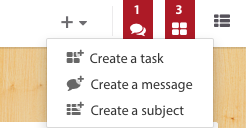
- From the "Add a task" bar in your task panel

- With the Email to Task feature: forward your email to task@azendoo.com
- From a message by clicking on a "Create a Task"
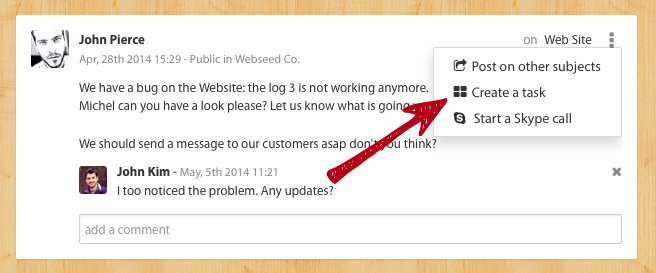
- By using the keyboard shortcut: Shift + [T]
- From the mobile app by clicking the "+" button
Enrich your task
In your Task Card, you can add any type of information and interact:
- A description
- A due date
- A reminder
- Files and Documents
- Attach a Subject (to share the task with your co-workers)
- Assign the task
- Add followers
- Live chat within the task with its followers
Here's an overview of a completed Task Card:
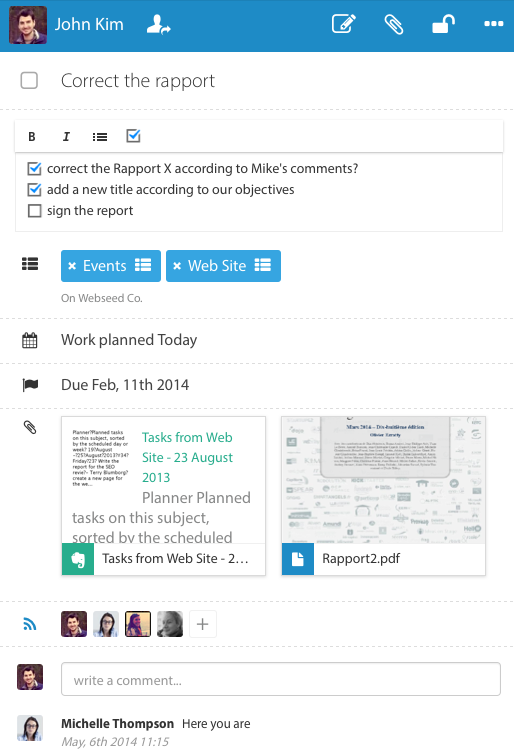
Once the work is done you mark your task as "done" by checking the top check box . Your co-workers will be informed automatically that you've completed your task.

Watch the Task Card Video Demo: