Create a Guide
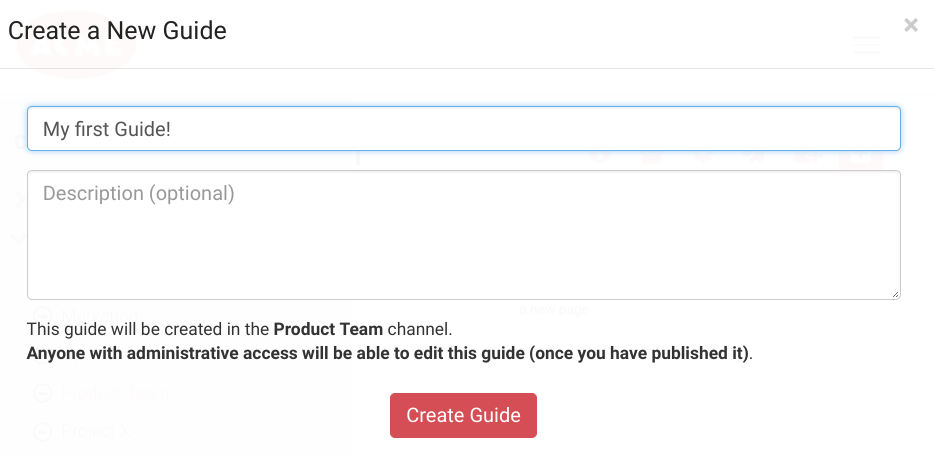
If you've created a channel, or have administration rights on a channel you can create your first guide!
- Click on the plus icon on the top right side of your channel to create a guide.
- Enter a title and a short description
- You can now start writing your guide!
A couple pointers and best practices:
GUIDE STRUCTURE
A great place to start is with the organization of your guide:
- You can add sections and pages using the buttons on the bottom left side of the navigation panel
- You can reorder pages and sections (except the first one) by clicking on the grey arrows to the right of the page name and dragging them to another place
- You can delete a page or section by clicking on the garbage can in the main content window
GUIDE CONTENT
If you've ever used Microsoft Word or Google Docs, then you already know how to create and edit a guide:
- Use the icons in the black toolbar to format content, upload images, attach files, or embed media
- Your content is automatically saved every few seconds, so you don't have to worry about saving your work... it's done automatically!
- When you want to switch from edit mode to view mode, click on the checkmark icon on the top right. To return to edit mode, click on the pencil.
NOTE: Only you and administrators of your channel can edit your guide. - Link to external websites or to another page or section from your guide by highlighting text and clicking on the link icon. Bonus: The link remains intact even if you reorder your pages.
While creating your guide it is in "Draft mode" which means only you can see it. Once you want to share it with everyone in the channel, click on the "Publish" button.
There's much more you can do with your guide including adding a cover image, sharing it, adding editors, viewing analytics, and notifying people when you make changes. Explore these features by using the icons on the top left corner of your guide.
When you're done working on your guide, click on the x in the top left corner to return to your channel.