Entitle Users To An Application Pool
1. Log in to the View Administrator console, and navigate to Catalog > Application Pools to see a list of all your application pools.
2. Click the application pool or select multiple application pools to entitle.
3. Click the Entitlements tab and then click Add Entitlement.

4. The Add Entitlements dialog box lists the pool's entitled users and groups. Click Add to entitle new users or groups to the application pool.

5. In the Find User or Group dialog box, search your domain controller for users or groups to entitle to this application pool. You can narrow your query using the drop-down menus to add search terms and modifiers. Click Find.

6. Scroll through the results to selected all the users or groups to entitle, and then click OK.

7. Review the summary of who you have selected. You can add more users or groups or remove them from the entitlement list. When you are done, click OK. The users or groups are now entitled to this application pool.

8. You are returned to the Application Pools window. You can
repeat these steps to entitle additional users or group or
unentitle them. 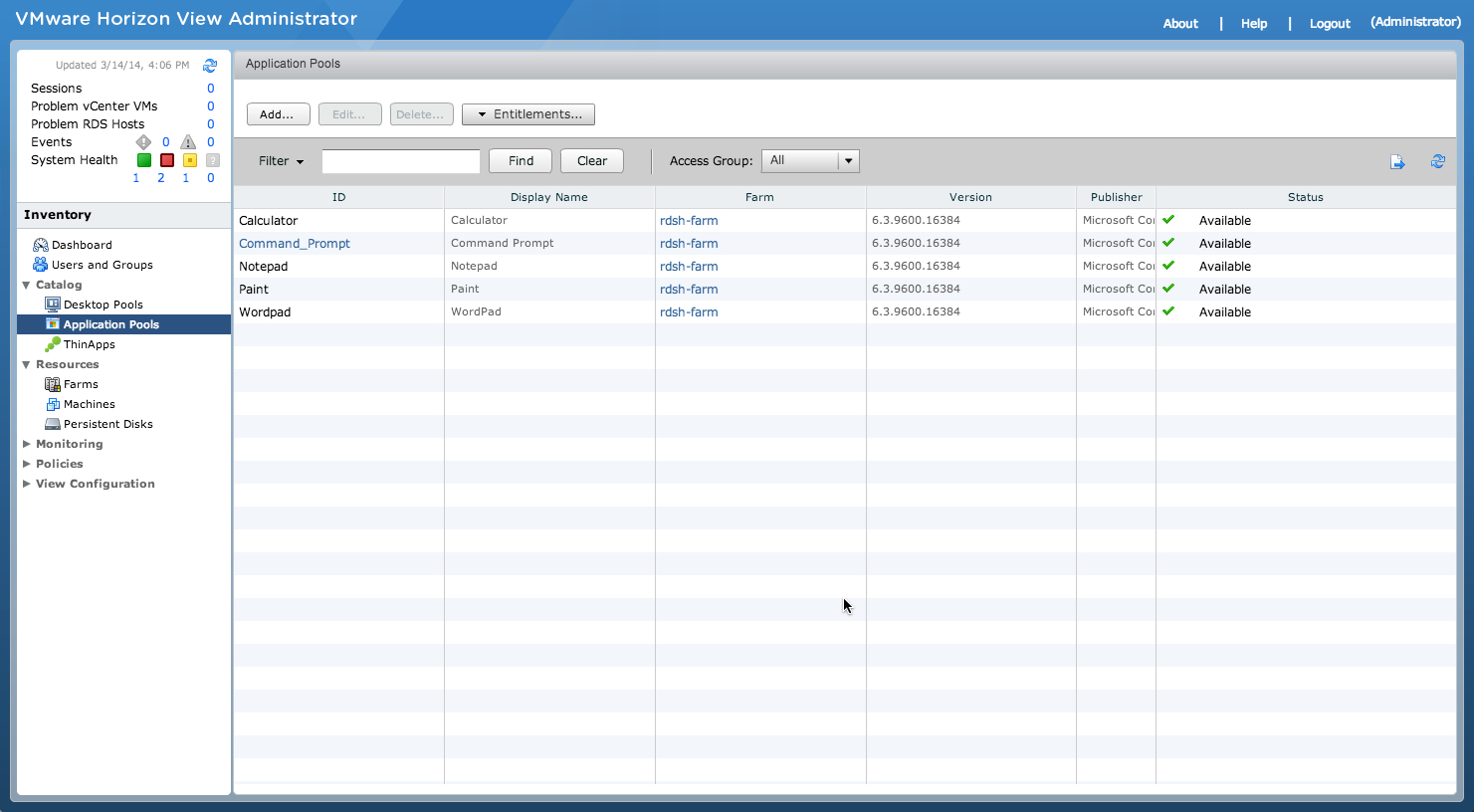
You have now entitled users to applications.