Connect To A Remoted Application Using The Horizon Client
Now you are going to connect to a remoted application using the Horizon Client. The Horizon Client must be installed on either a Windows, Mac OS X, or Linux operating system.
1. Launch Horizon Client. Tap + New Server in the top left menu bar.

2. Enter the host name or IP address of View Connection Server and tap Connect.
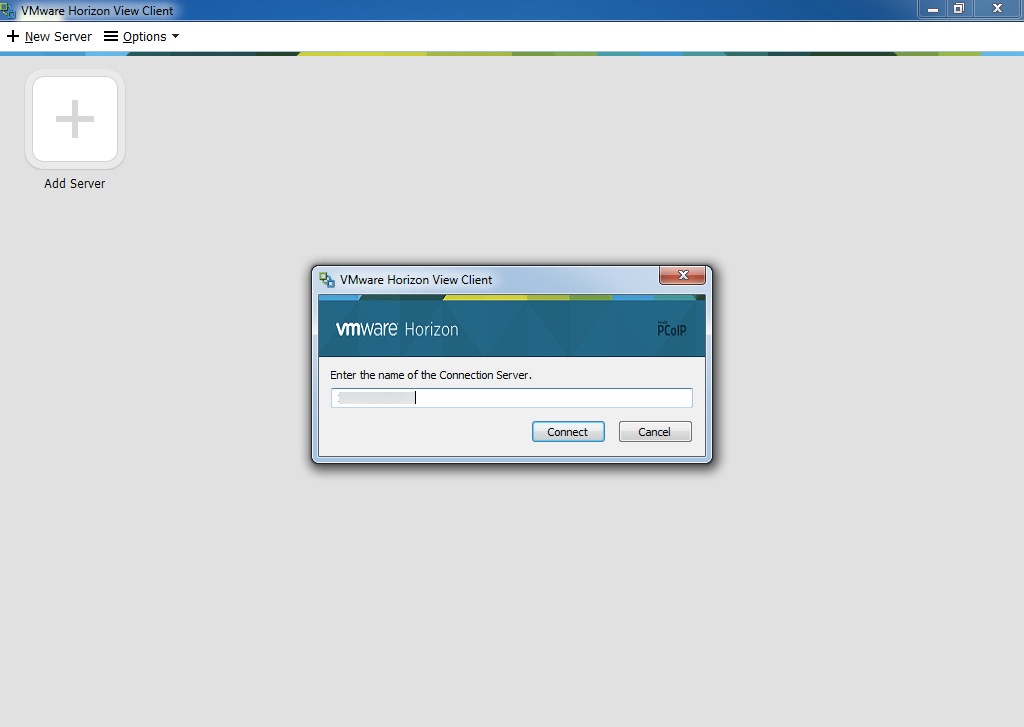
3. If you are using the default self-signed SSL certificate, an Untrusted View Connection warning appears. You can modify View Client security settings in the Properties or Preferences menu. Tap View Certificate to ensure that the certificate is valid. To accept the certificate, tap Continue.

4. Enter your user credentials and tap Login. You must be entitled to an application pool to launch an application.

5. After your credentials are validated, your available applications and desktops appear. Tap the application that you want to connect to. For this step, tap the Calculator icon.

6. Use the application as you normally would. Tap X in the menu bar to close the application.

7. You are returned to the list of available applications and desktops.

8. Tap the Disconnect button to disconnect from Horizon Client. Tap Yes to confirm. You can now close the application.
