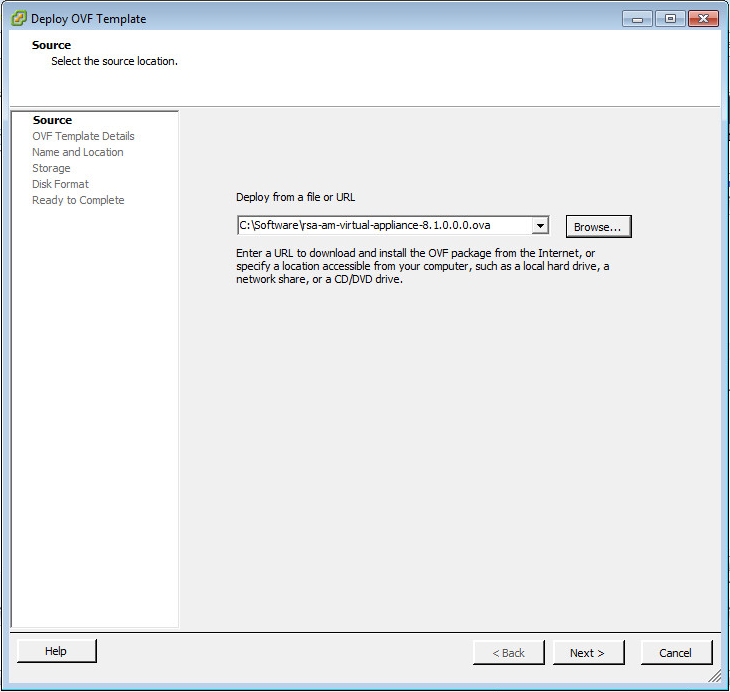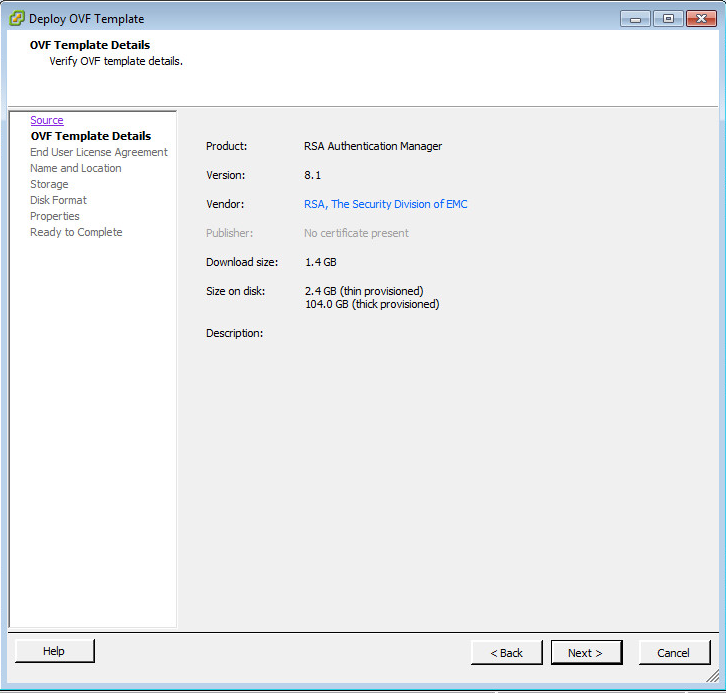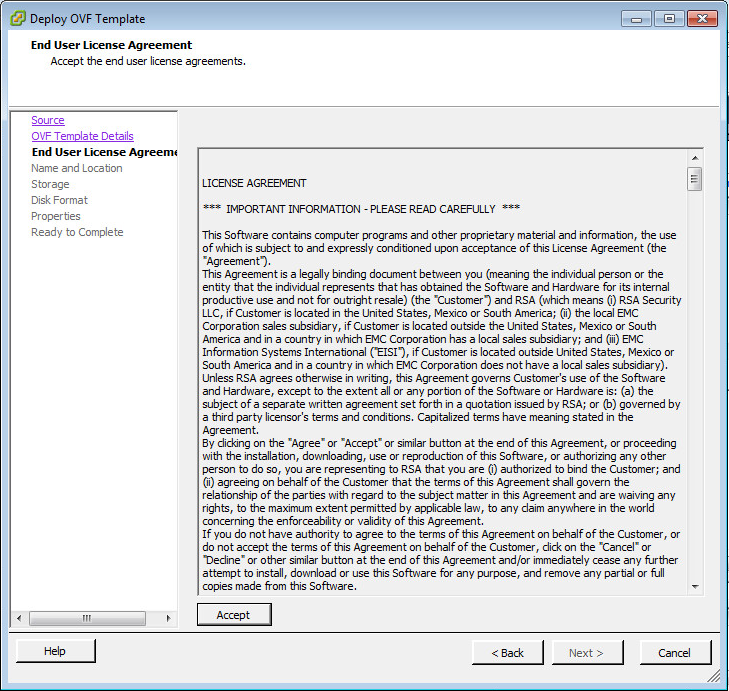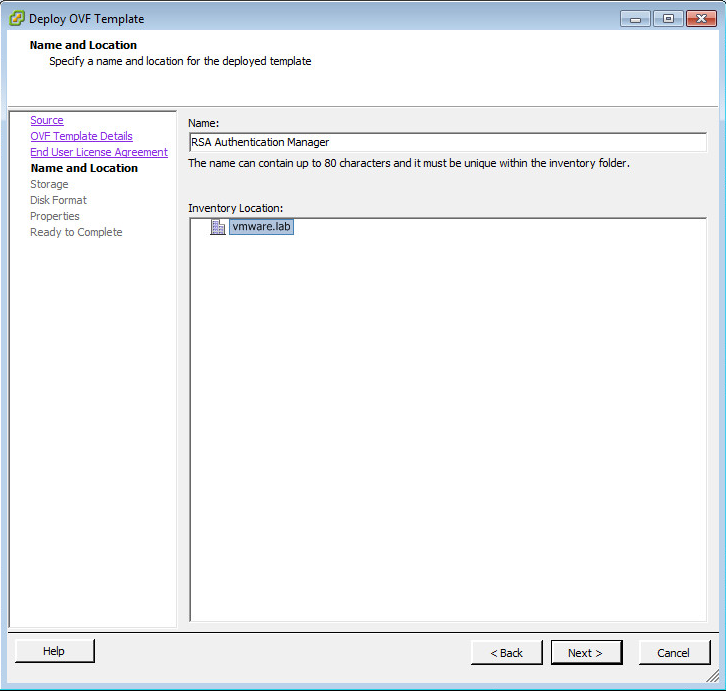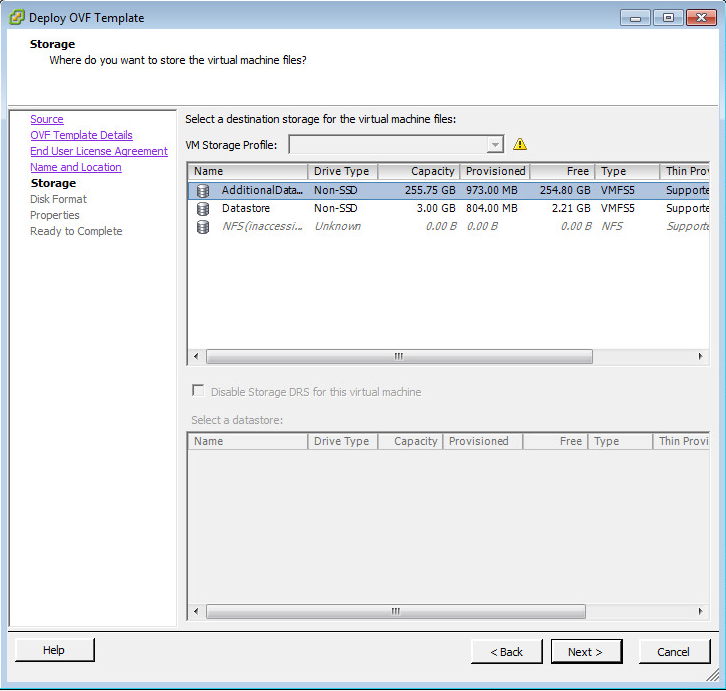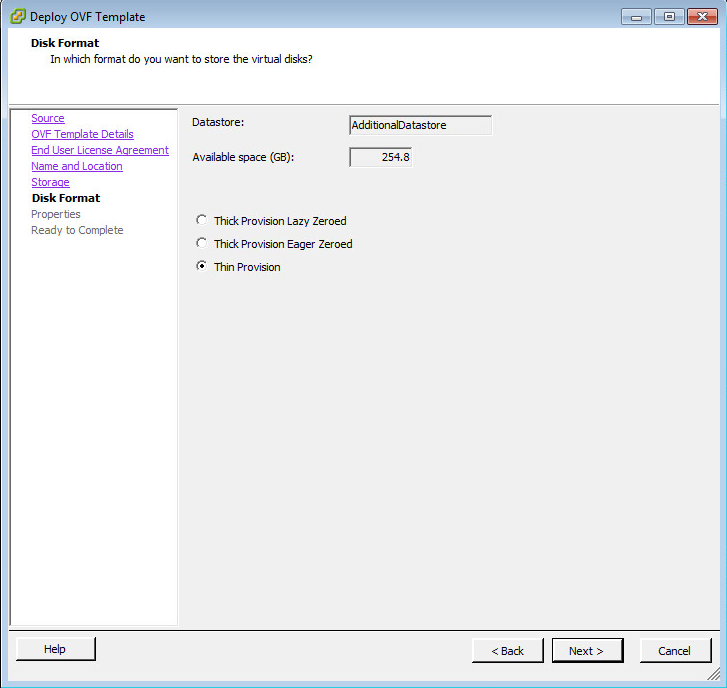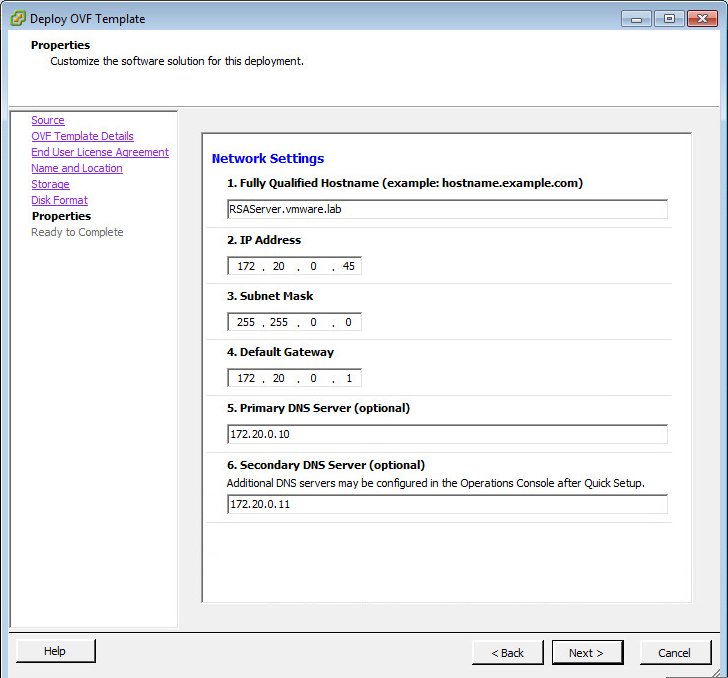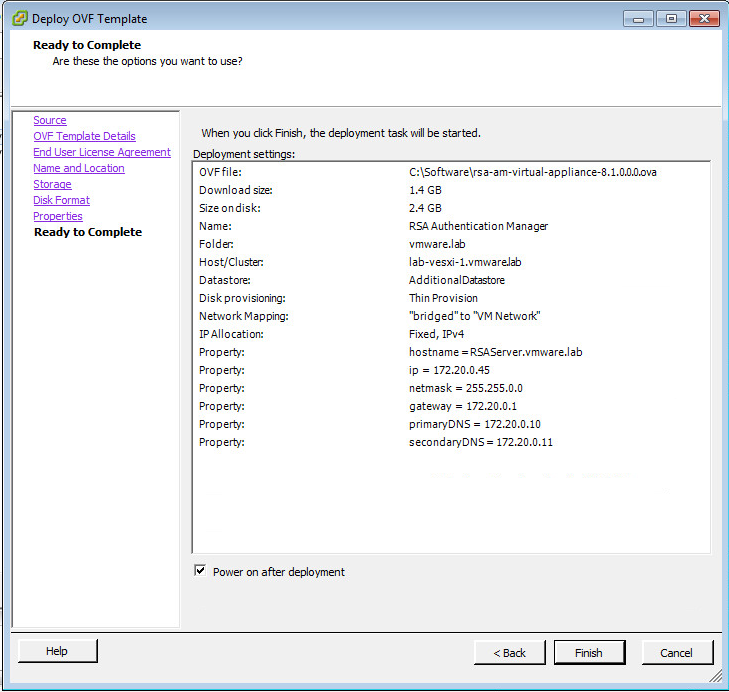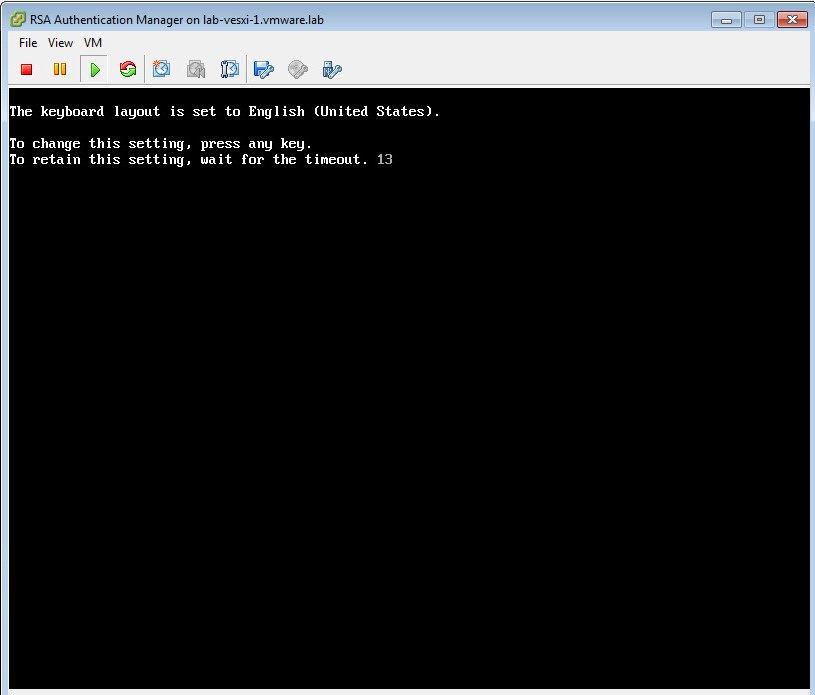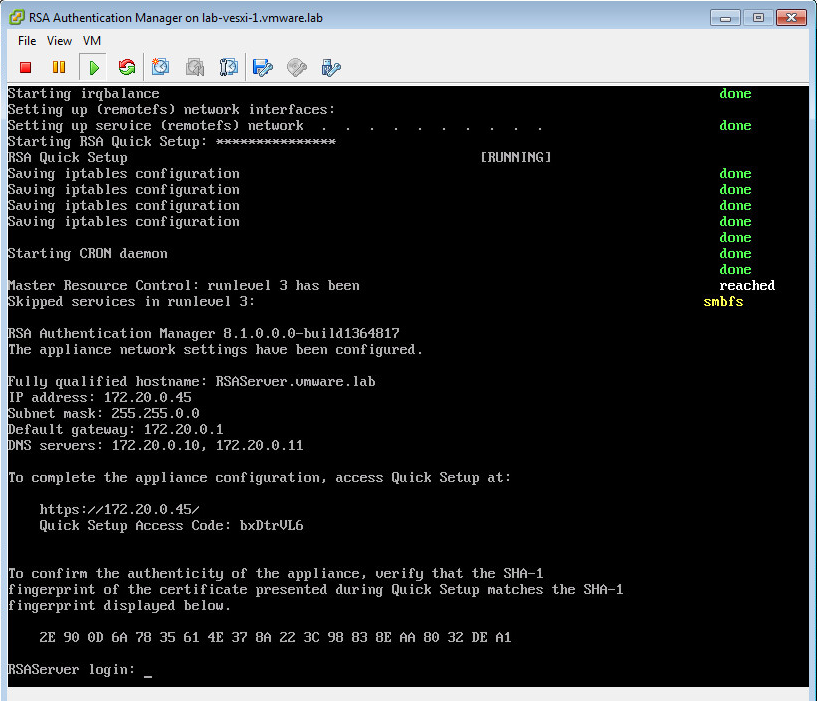Deploy The RSA Authentication Manager Appliance
Open the VMware vSphere® Client™and connect to the target ESXi server or virtual center server. Go to File>Deploy OVF (Open Virtualization Format) Template.
Note: This guide uses VMware ESXi 5.5 server and VMware vCenter 5.5.
- In the Deploy OVF Template window, specify the file path of the RSA Authentication Appliance installation file and click Next.
- In the OVF Template Details window, review the OVF Template Detailsand click Next.
- In the End User License Agreement window, click Accept to accept the software license.
- In the Name and Location window, type the deployed template Name and choose an Inventory Location for the OVF.
- Click Next.
- In the Storage window, choose a storage destination for the virtual machine files and click Next.
- In the Disk Format window, select Thin Provision and click Next.
- In the Properties window, select Properties.
- Configure the Network Settings and click Next.
- In the Ready to Complete window, review the Deployment settings and select the Power on after deployment check box.
- Click Finish to start the deployment.
- After the virtual appliance has started, open the Virtual Appliance Consoleto confirm the keyboard layout.
- While waiting for the appliance to be fully started, record the appliance Access URL and Quick Setup Access Code for later use.